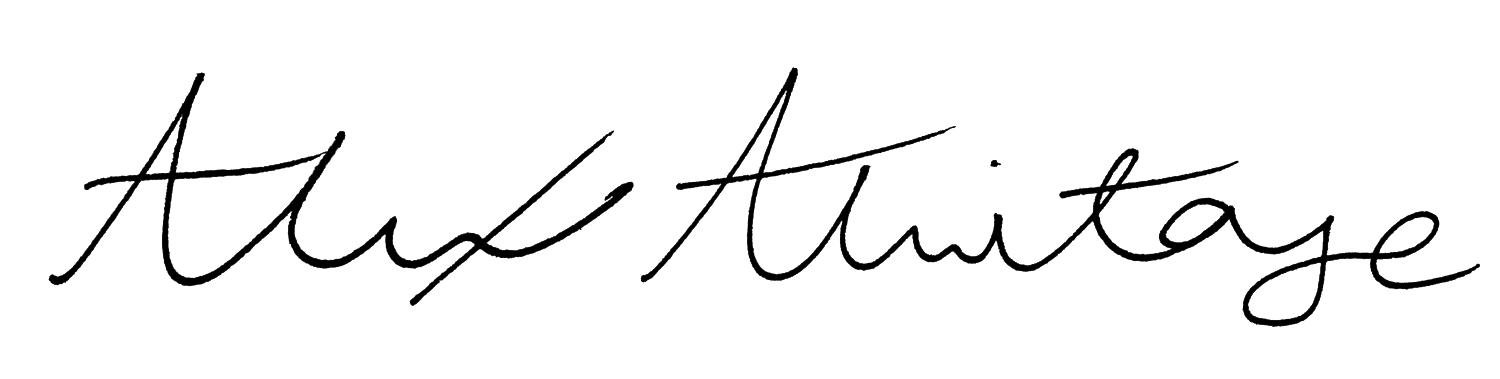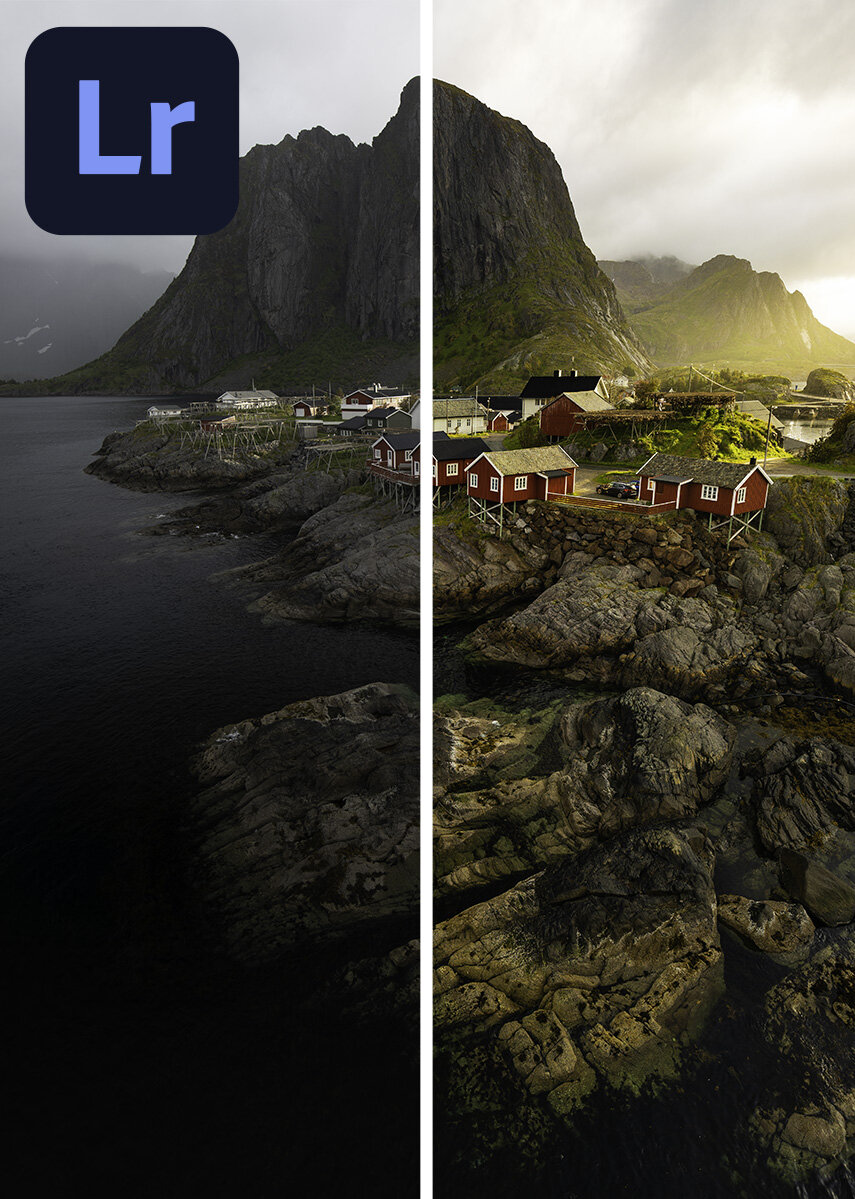 Image 1 of 4
Image 1 of 4
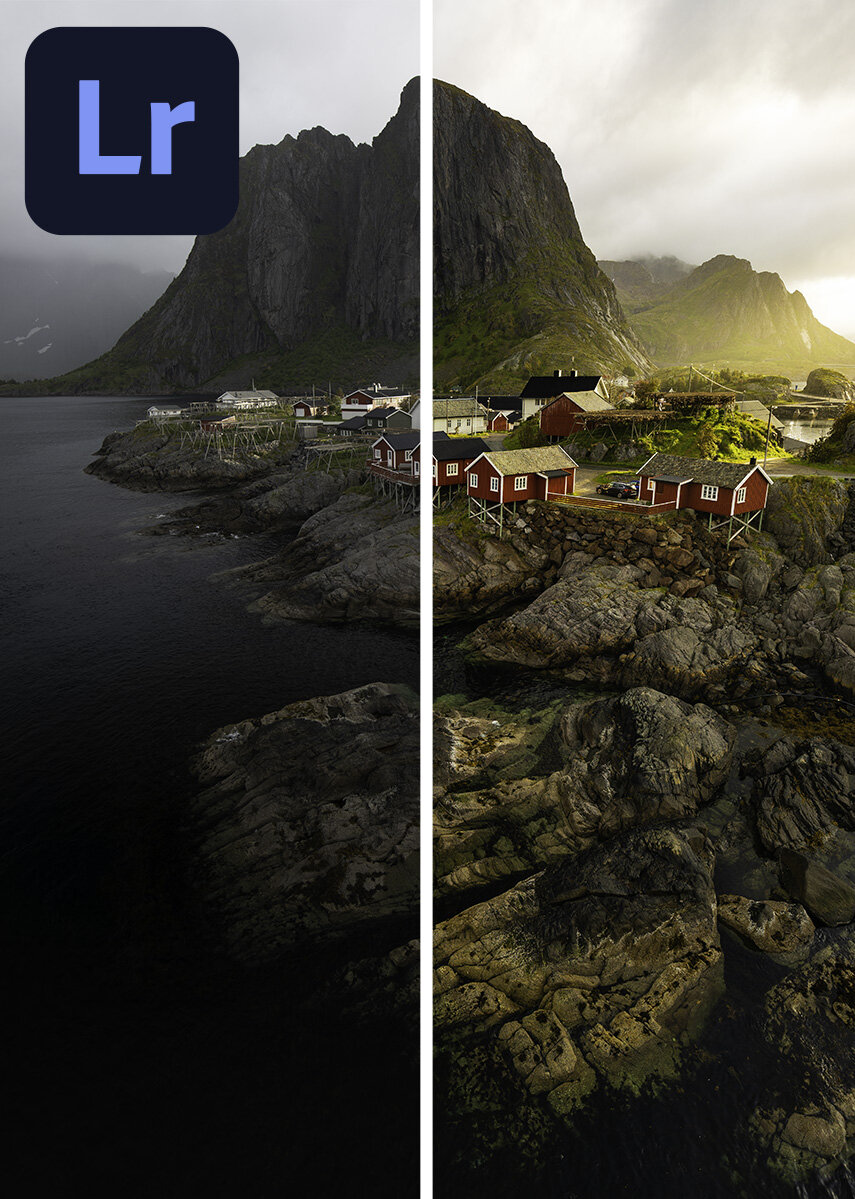
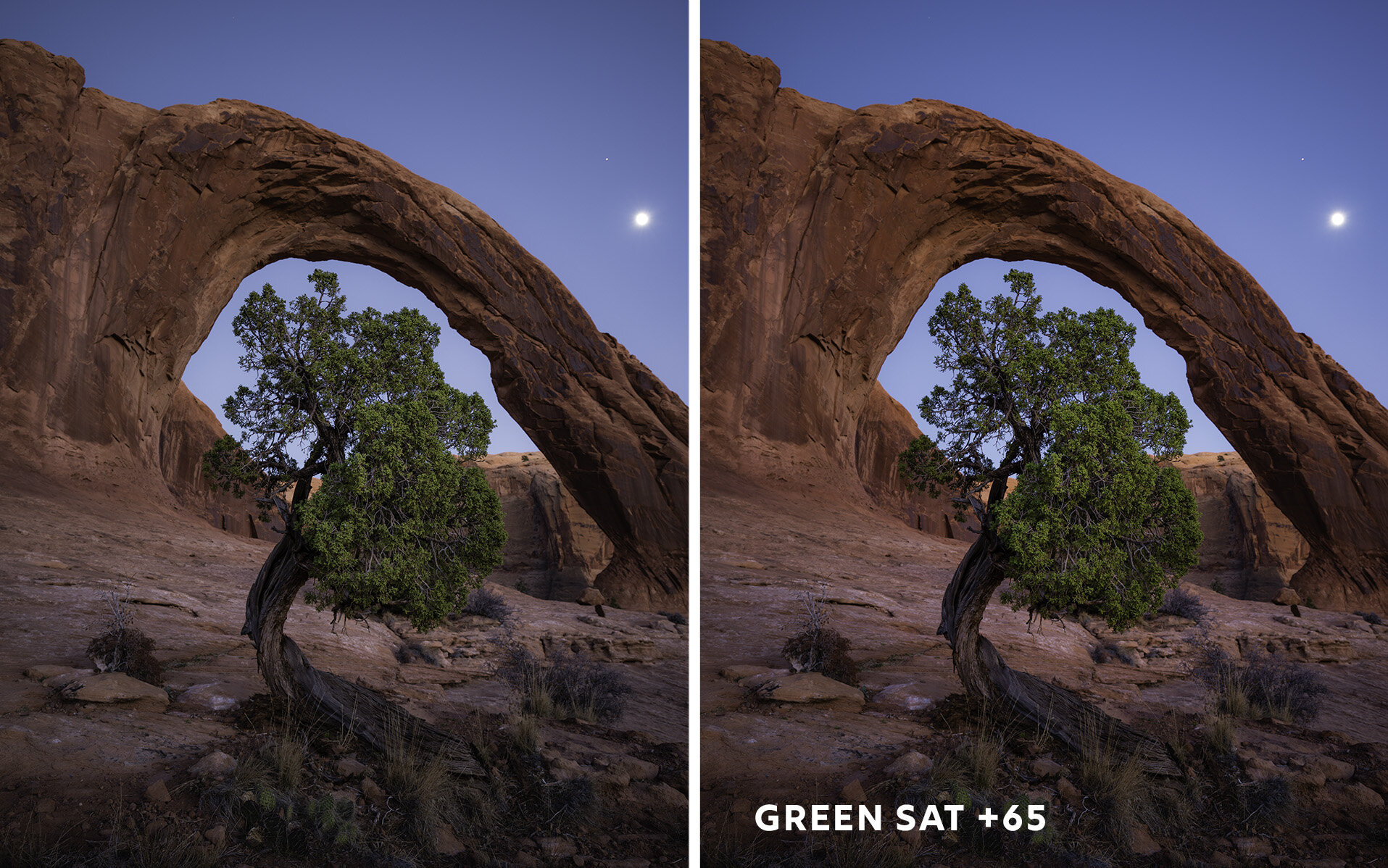 Image 2 of 4
Image 2 of 4
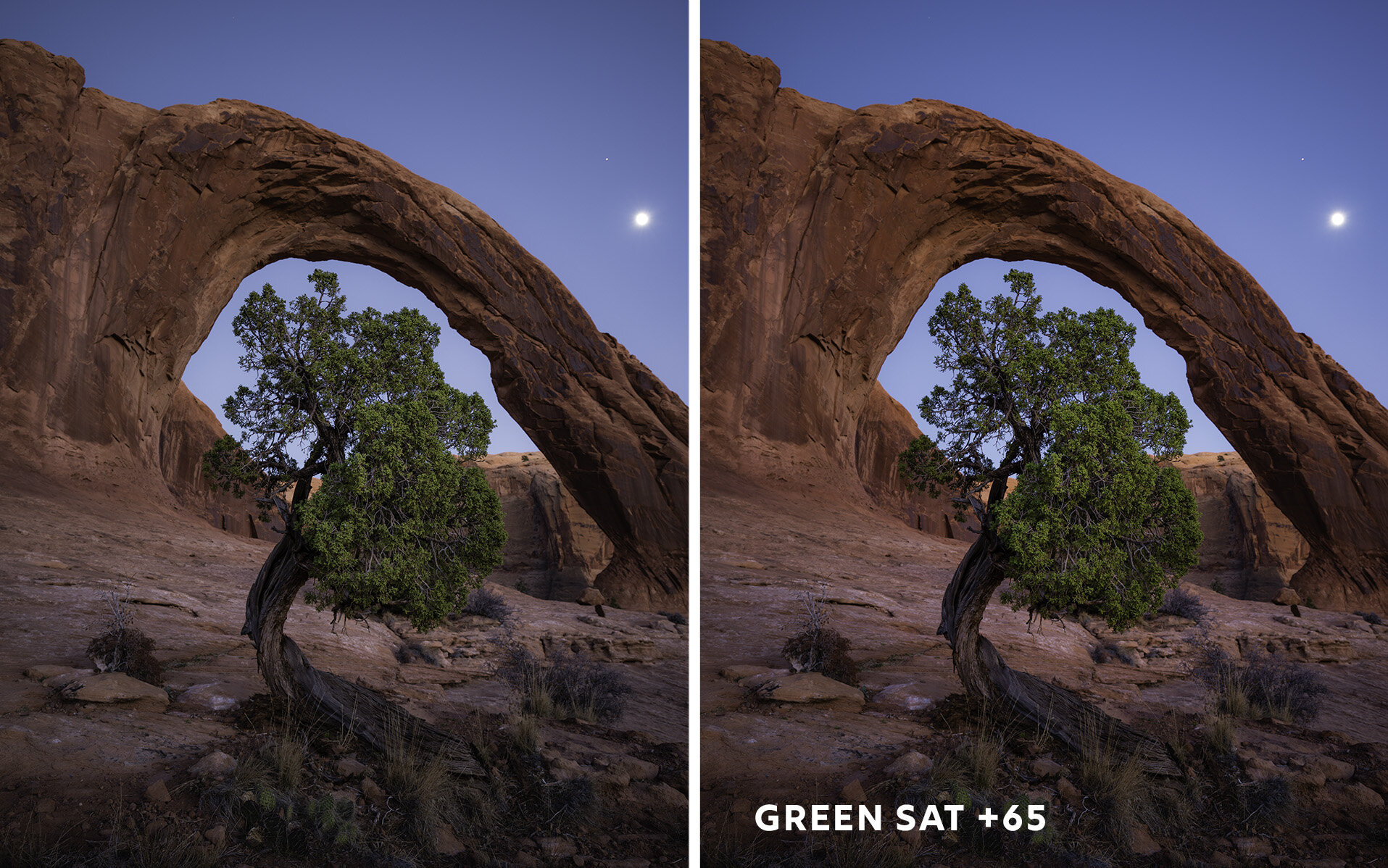
 Image 3 of 4
Image 3 of 4

 Image 4 of 4
Image 4 of 4

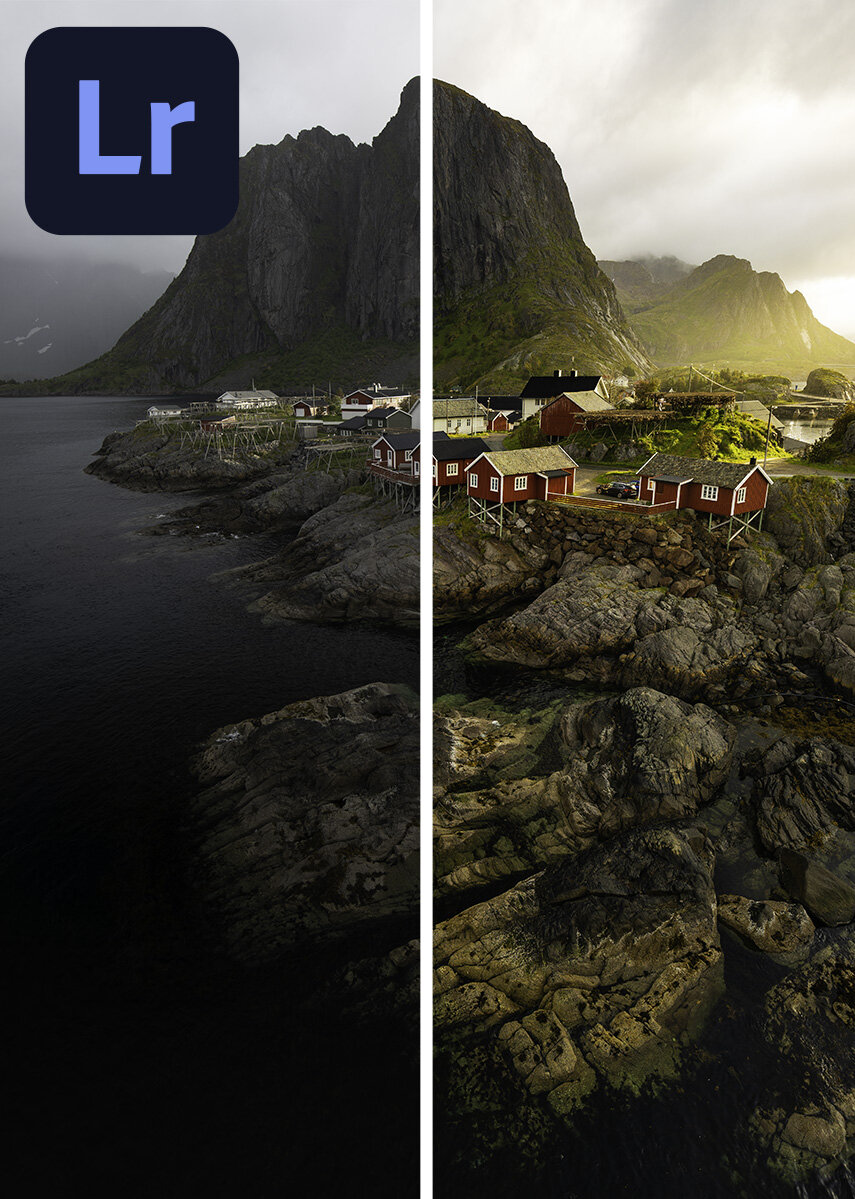
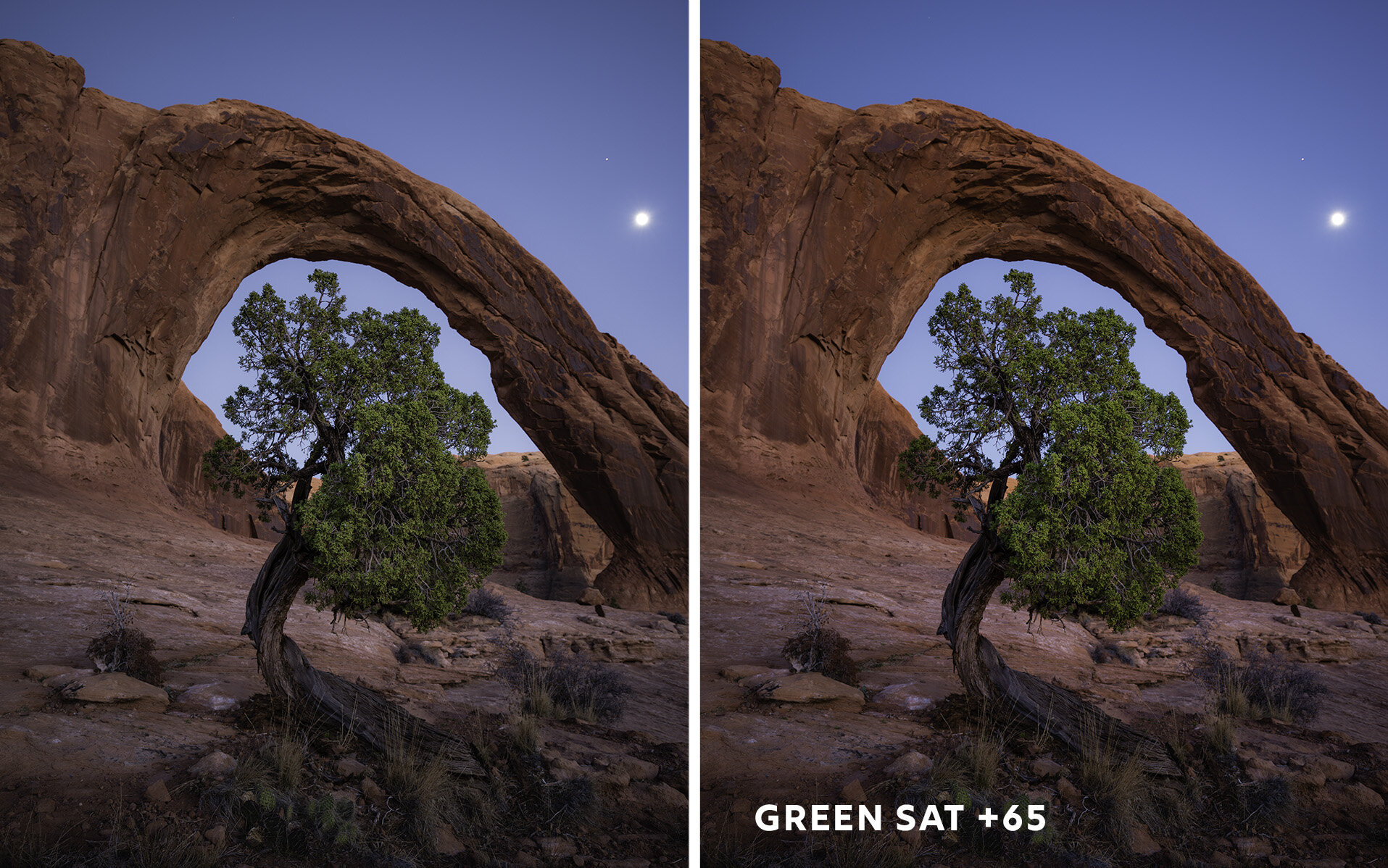


Lightroom CC Calibration
There are a few missing features within Lightroom Mobile that still haven’t been moved from the desktop version, Lightroom Classic. One of those missing features is the calibration panel which many people might not even use but after releasing my video on the calibration panel I had people ask about how to do such a thing in Lightroom Mobile.
I’ve discovered that these settings actually exist in Lightroom Mobile but they are hidden and there are no ways to manipulate or change the settings directly in the program. I’ve developed a workaround by creating the settings within Lightroom Classic and saving them as presets within Lightroom Mobile. You can find out how to do this yourself and everything about this process in my video on the topic here.
Essentially this pack is replicating what the calibration panel does to your images within Lightroom Classic at different values. 99% of the time I simply turn my Blue Saturation up to +100 but I’ve included 11 other settings that give you a bit more creative control.
MOBILE INSTALL NOW AVAILABLE - If you don’t have a desktop I’ve created this exact same pack to be installed without a desktop PC or Mac. It’s a longer process but doesn’t require a computer
There are a few missing features within Lightroom Mobile that still haven’t been moved from the desktop version, Lightroom Classic. One of those missing features is the calibration panel which many people might not even use but after releasing my video on the calibration panel I had people ask about how to do such a thing in Lightroom Mobile.
I’ve discovered that these settings actually exist in Lightroom Mobile but they are hidden and there are no ways to manipulate or change the settings directly in the program. I’ve developed a workaround by creating the settings within Lightroom Classic and saving them as presets within Lightroom Mobile. You can find out how to do this yourself and everything about this process in my video on the topic here.
Essentially this pack is replicating what the calibration panel does to your images within Lightroom Classic at different values. 99% of the time I simply turn my Blue Saturation up to +100 but I’ve included 11 other settings that give you a bit more creative control.
MOBILE INSTALL NOW AVAILABLE - If you don’t have a desktop I’ve created this exact same pack to be installed without a desktop PC or Mac. It’s a longer process but doesn’t require a computer
There are a few missing features within Lightroom Mobile that still haven’t been moved from the desktop version, Lightroom Classic. One of those missing features is the calibration panel which many people might not even use but after releasing my video on the calibration panel I had people ask about how to do such a thing in Lightroom Mobile.
I’ve discovered that these settings actually exist in Lightroom Mobile but they are hidden and there are no ways to manipulate or change the settings directly in the program. I’ve developed a workaround by creating the settings within Lightroom Classic and saving them as presets within Lightroom Mobile. You can find out how to do this yourself and everything about this process in my video on the topic here.
Essentially this pack is replicating what the calibration panel does to your images within Lightroom Classic at different values. 99% of the time I simply turn my Blue Saturation up to +100 but I’ve included 11 other settings that give you a bit more creative control.
MOBILE INSTALL NOW AVAILABLE - If you don’t have a desktop I’ve created this exact same pack to be installed without a desktop PC or Mac. It’s a longer process but doesn’t require a computer
Included Settings
Blue Saturation @ +35, +65, +100, Blue Hue -100 / Saturation +100,
Green Saturation @ +35, +65, +100, Green Hue +100 / Saturation +100,
Red Saturation @ +35, +65, +100, Red Hue +100 / Saturation +100
This is NOT a set of presets that fully edits your photos. These presets should be applied first before you do your standard editing. These are made to give you the calibration panel settings without it actually existing in Lightroom Mobile. Also if you don’t fully understand the purpose of the Calibration settings please watch my video on using the panel to add magic to your images.
Installation Instructions:
On a computer (PC or Mac) download the provided zip file and extract it.
Install or update Adobe Lightroom (NOT CLASSIC)
Open Lightroom and click File > Import Profiles & Presets
Locate the preset folder your extracted in step 1, select all the presets and click import.
These presets should now sync with every installation of Lightroom you have on all devices.